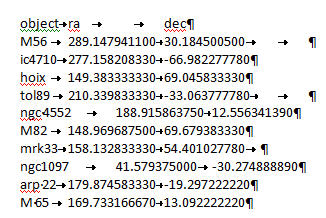Multiple Object Search (Troubleshooting Tables)
- KOA could not recognize this table format
- Records in the table do not contain uniform number of columns.
- We cannot identify columns to use as coordinates or a column to use as object names/locations.
- We were unable to parse this file
Troubleshooting Tables
If you having a specific issue with tables that is not addressed in this document, contact the KOA Helpdesk by submitting a User Support Ticket.
|
Error Message: KOA could not recognize this table format. Reason: The table is in a binary file format, such as .doc, .rtf or .xls. In order for a table to be read by KOA, it must be in a plain text ASCII file. If you are using Microsoft Word, be aware documents may appear to be in plain text, but can still contain hidden formatting if saved in any file format other than plain text (.txt). Solution: For best results, create the file in a plain text editor such as Notepad in Windows or TextEdit in Mac. If your data is in a Microsoft Excel spreadsheet, you can save the file as a .csv file. |
|
Error Message: Records in the table do not contain uniform number of columns. Reason: Too many data columns, too few column names. If you are using IPAC ASCII Column-Aligned, or tab- or comma-delimited formats, the number of cells containing data must not exceed the number of column names. In the following example, there are three named columns: A, B, and C. However, there is a row with four cells of data: A,B,C 5,2, 7,6,9,11 In the above example, the "11" is orphan data because it is not aligned with column A, B, or C. Solution: Add additional column names in the header row to identify each data cell. |
|
Error Message: We cannot identify columns to use as coordinates or a column to use as object names/locations. Two common error conditions may result in this error message: Reason #1: The column names do not sufficiently describe an object name, or the locations on the sky using ra, dec, glon, glat, etc. Solution: Clean up the column names so they are recognizable by KOA. See Sexagesimal and Galactic Coordinates for more information. Example: | jcgRA | jcgDec | size | 150.3814 2.3606 60.0 150.2794 2.1560 60.0 149.8873 2.0789 60.0 150.2323 1.9599 60.0 150.5407 2.5196 60.0 149.9343 2.4426 60.0 In the above example, there is extraneous text appended to RA and Dec, rendering the column name unrecognizable. Reason #2: The table is using IPAC ASCII Column-Aligned format, and the columns are misaligned. Solution: Make sure the table data are contained within the boundaries set by the vertical lines in the column header rows. In the following examples, a table with misaligned data is reformatted so it will successfully upload: Misaligned data columns: | ra | dec | name| 12 24 36 45 29 27 m1 6 45 22 5 12 54 m2 Reformatted data columns: | ra_user | dec_user | name | ra | dec | | | | | | | 12 24 3 36 45 29 27 m1 186.0125000 +36.7580556 6 45 2 22 5 12 54 m2 101.2583333 +22.0866667 In the above example, the data within the reformatted table fall within the vertical lines that denote the column boundaries. This removes all ambiguity during table processing, so the table can be interpreted by KOA. |
|
Error Message: We were unable to parse this file. Two common conditions may result in this error message. Reason #1: Space is used as data delimeter, but also exists within the data, making it uninterpretable. Solution: If you are using the tab-delimited format, carefully check your data for extra tabs that the system is interpreting as new columns. Be aware that tabs are not visually obvious when viewed on screen or in print; it's best to use a text editor that will allow you to view the file's underlying formatting. (See Best Practices For Successful Table Upload) Reason: #2 Table contains non-printable ASCII characters. A non-printable ASCII character in a table, such as ^[ (escape) or ^\ (file separator), can create problems during the upload process. Tabs are one of the most common causes of failed uploads because they are considered characters, even if they don't appear on print-outs, or even on-screen. When used in a table, the tab character is translated into its ASCII counterpart ( ^I ), which is not interpretable during table upload. Solution: Remove the characters from the file. Cleaning up tabs is done differently, based on your operating system and text editor:
|
Please acknowledge the use of KOA by including this text in your publications:
This research has made use of the Keck Observatory Archive (KOA), which is operated by the W. M. Keck Observatory and the NASA Exoplanet Science Institute (NExScI), under contract with the National Aeronautics and Space Administration.
Please also acknowledge the PI(s) of datasets that have been obtained through KOA, and please contact the KOA Help Desk if you publish archival data.
If your research uses data reduced by the DEIMOS, KCWI, MOSFIRE, or NIRES PypeIt DRP, please use the PypeIt Citation.
If your research uses data reduced by the KPF DRP, please use the citation as described in the README.md.
Privacy Policy Image Use Policy
The Keck Observatory Archive (KOA) is a collaboration between the NASA Exoplanet Science Institute (NExScI) and the W. M. Keck Observatory (WMKO). NExScI is sponsored by NASA's Exoplanet Exploration Program, and operated by the California Institute of Technology in coordination with the Jet Propulsion Laboratory (JPL).